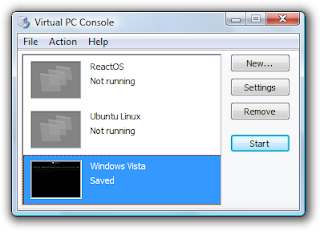 Do you want to run Linux or any other operating system (OS) free without shutting down Windows? You can by downloading Microsoft Virtual PC 2007 from http://tinyurl.com/mvpc07 first.
Do you want to run Linux or any other operating system (OS) free without shutting down Windows? You can by downloading Microsoft Virtual PC 2007 from http://tinyurl.com/mvpc07 first.1. Run the software by pressing Windows key + R and typing 'C:\Program Files\Microsoft Virtual PC\Virtual PC.exe' (without the quotes). Click on OK.
2. Press New... and follow the instructions.
3. Insert the OS CD. If an Autoplay window appears, close it. If it is an ISO file, skip this step.
4. Click on the OS in the Virtual PC and click on start.
5. Click CD, Use physical drive D (Assuming that D is the drive letter). If it is an ISO file, click CD, Capture ISO image. After that, browse to the ISO file and click Open.
6. Reboot the virtual machine by pressing Right Alt + Del.
No comments:
Post a Comment